1
[Max] General Discussion / Corona 10 Blog article, question about limitations
« on: 2023-05-17, 17:08:03 »
Towards the end of the article at:
https://support.chaos.com/hc/en-us/articles/11905001704977-New-Volume-Resolving-in-Corona-1
..., under limitations, it says:
If a light is placed inside a medium, the caustics solver (Max | C4D) will ignore the absorption of the medium for caustics generated outside of it. Observe how the blue glass ball is casting non-blue caustics when the light is inside it.
and provides an example:
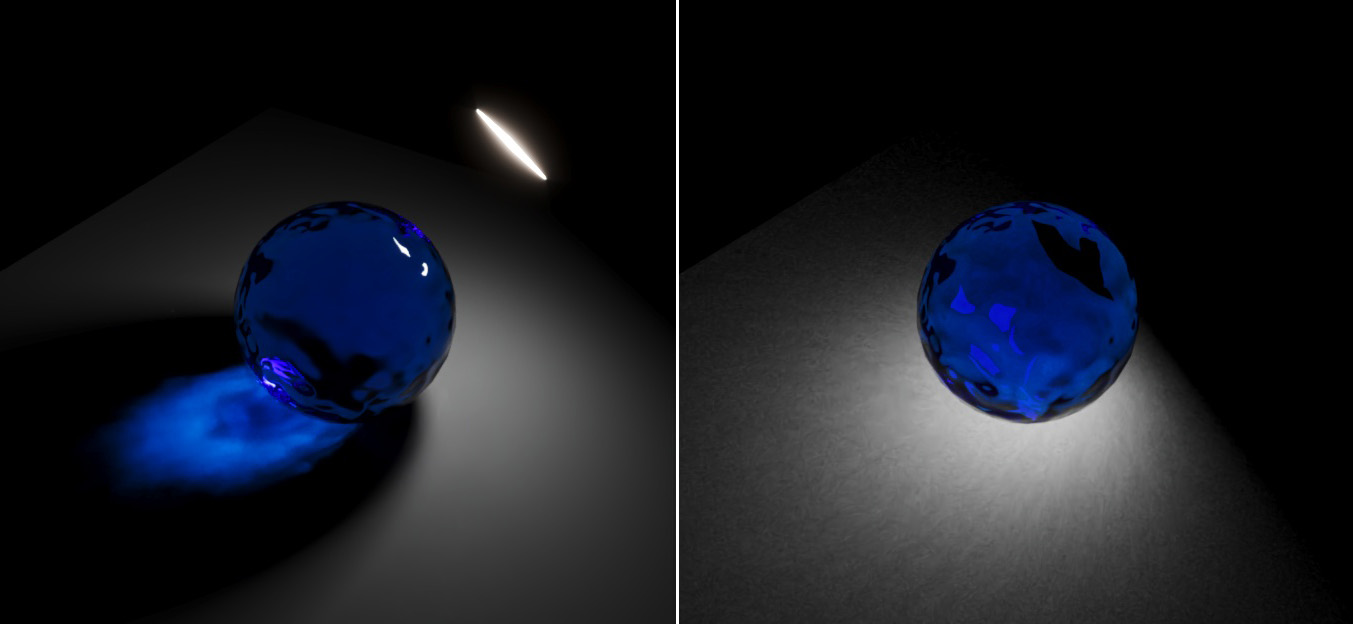
Is this something you guys are working to address in time for the release of Corona 10? It seems like a pretty large shortcoming.
https://support.chaos.com/hc/en-us/articles/11905001704977-New-Volume-Resolving-in-Corona-1
..., under limitations, it says:
If a light is placed inside a medium, the caustics solver (Max | C4D) will ignore the absorption of the medium for caustics generated outside of it. Observe how the blue glass ball is casting non-blue caustics when the light is inside it.
and provides an example:
Is this something you guys are working to address in time for the release of Corona 10? It seems like a pretty large shortcoming.







