This is a very important topic, so sorry for the delayed response.
Generally the issue with sharp pixels visible where contrasty areas meet is valid for virtually any renderer. It is just sometimes "hidden" by using clever tricks such as displaying clamped image in the VFB (but the jagged edges will be visible when opening the exr in Photoshop!), or using features which basically work like clamping or blurring only the brightest areas.
Currently there are few ways to deal with this, some are more destructive than the other, and this includes:
-Reducing exposure - this will obviously change the way the image looks
-Increasing highlight compression - this will also affect the way the image looks, but only in the brightest areas
-Increasing filmic highlights - same as above, plus some extra visible effect
-Using bloom and glare (especially glare) - this often works really nice, but obviously will also affect some areas of the image you might not want to affect - e.g. light sources
-Using highlight clamping - this usually does the best job, but you will then lose the dynamic range if you would like to use 32-bit format
-Using blur and sharpen in the VFB post settings - this also often does very good job, but will obviously slightly change the image
From our experience, mixing some of the methods often works really well. Example:


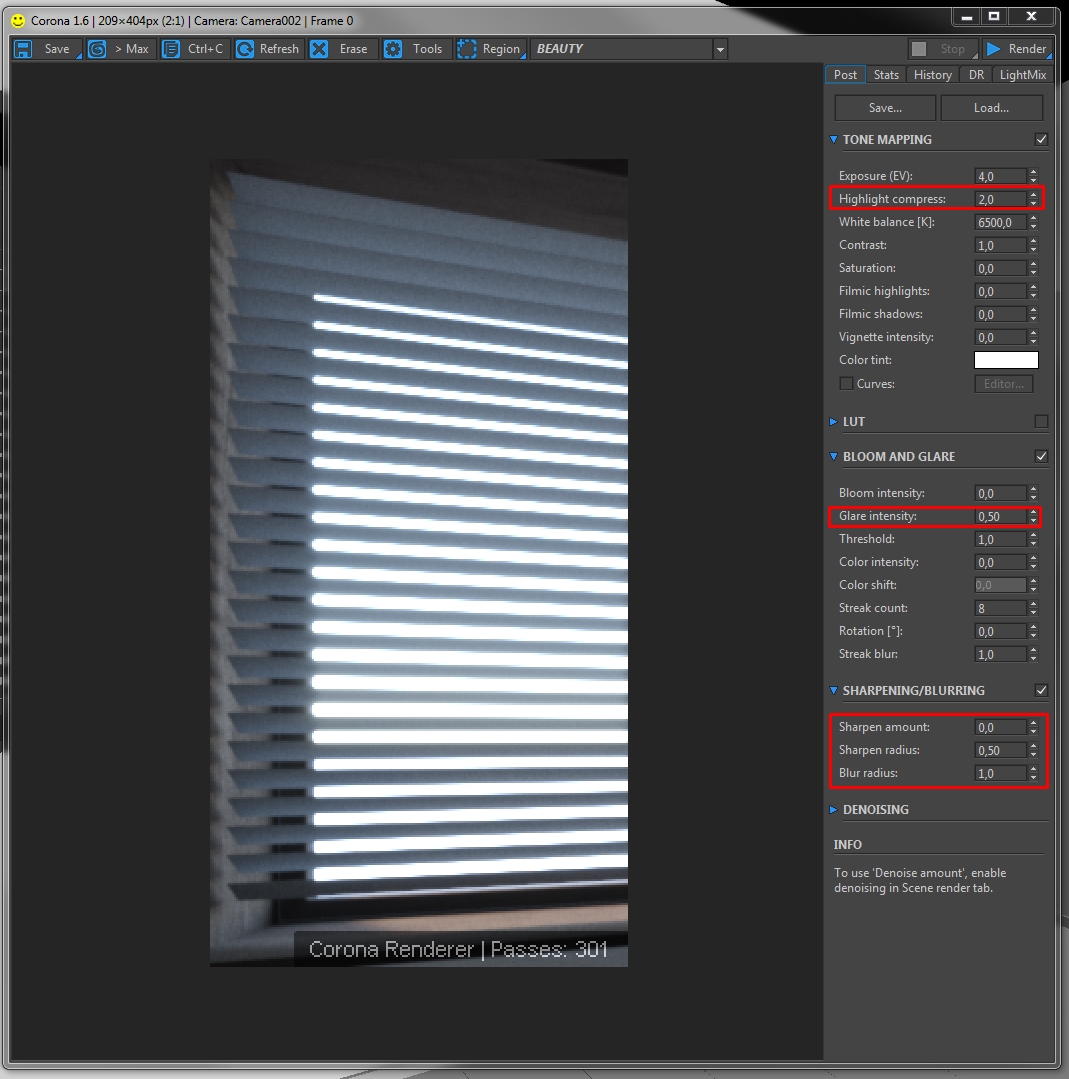
We will definitely look into this further, as the topic often appears when talking to our users.