This is an alternate, (imho) safer way to use different Corona versions, similar to the method described in
"Multiloaders".
Let's have a look at the current situation: we have a stable Corona v5 and crispy v6 dailies which may have some glitches making them a bit questionable to use for production. So if you just install a v6 daily to play around with it and even when using an environment variable to point Corona to the extracted stable v5 version (using a batch file) when working with production scenes, there is still something important unresolved:
Q:What if you use your workstation as DrServer, BB or DL server as well? What if another user logs on and starts Max? All of them would run a daily build instead of the latest stable release. But you still want to play around with the dailies features and don't want to install/uninstall Corona every time, how to solve this?
A:We will just turn it upside down: the default Corona version will be the stable v5 production release and for experimenting with dailies or testing another (upcoming) version, there will be an exception by batch file until we decide to switch to the next stable version.
How to?
Step 1:Exactly the same as in the guide linked above, see "Step 1 - Install Corona Renderer". So install Corona v6 or later, a current daily build will do perfectly. Since we still want to use Corona v5 for production, extract Corona v5 using the installer and the "Unpack files" option somewhere onto your disk. In this example it will be extracted to "D:\Data\CoronaLocalDist\Corona_5"
Step 2:Instead of using a temporary user environment variable to load the stable version, the default will be set using the system environment variable(s). They will point to the extracted Corona v5 globally, making sure that the latter will be loaded unless there are additional measures taken:
a) In windows settings, search for "environment". Choose "Edit the system environment variables":
 b)
b) Press "Environment Variables":
 c)
c) At the bottom part ("System variables") press "New" and enter variable name and target directory according to your 3ds max version and the location where Corona v5 was extracted. You can conveniently use the "Browse directory" button here:
 Step 3:
Step 3:Create a batch file to load the version you like. Right now after setting the system environment variable, it points to Corona v5 for every user account, including the "system user" or others which run servers/services. If we like to use the currently installed daily, the environment variable just needs to be deleted before starting 3ds Max:
SET CORONA_3DSMAX_2020_LOAD_PATH=& start "" "%ProgramFiles%\Autodesk\3ds Max 2020\3dsmax.exe" %1Save this line as e.g. "Run_Current_Daily Max 2020.cmd" somewhere:
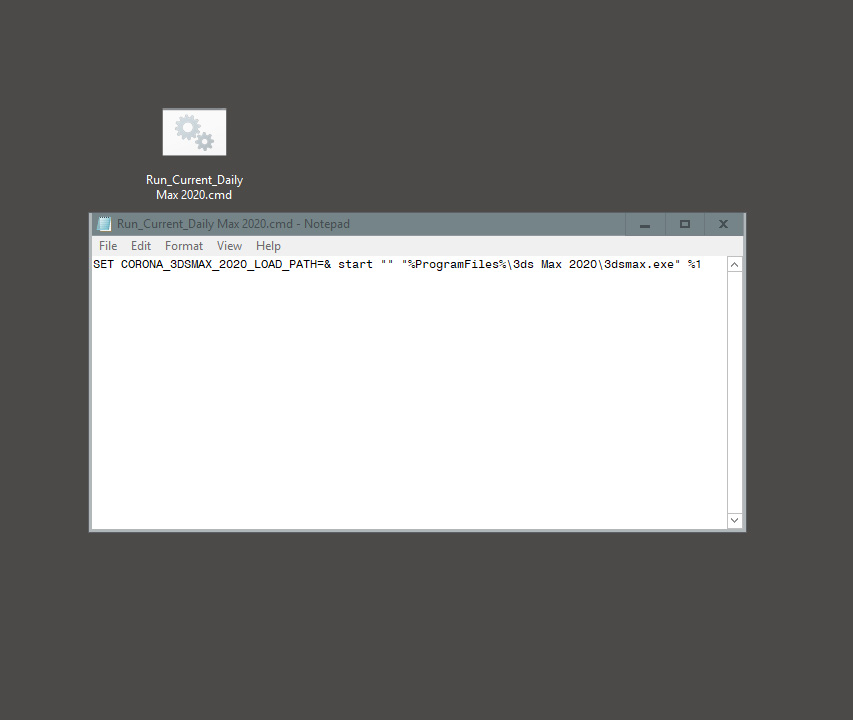
Result: The production Corona v5 version is always used by default - for every user and every service. And only if you want to explicitly try the latest installed daily, running the batch will load it.
Good Luck
Edit: updated official documentation link for using Multiloaders
Edit: clarified the need of Corona 6+ to be the installed version at step 1.
Edit: added %1 to batch to be able to use "open with" in windows explorer
Edit: removed space after "=" in batch


